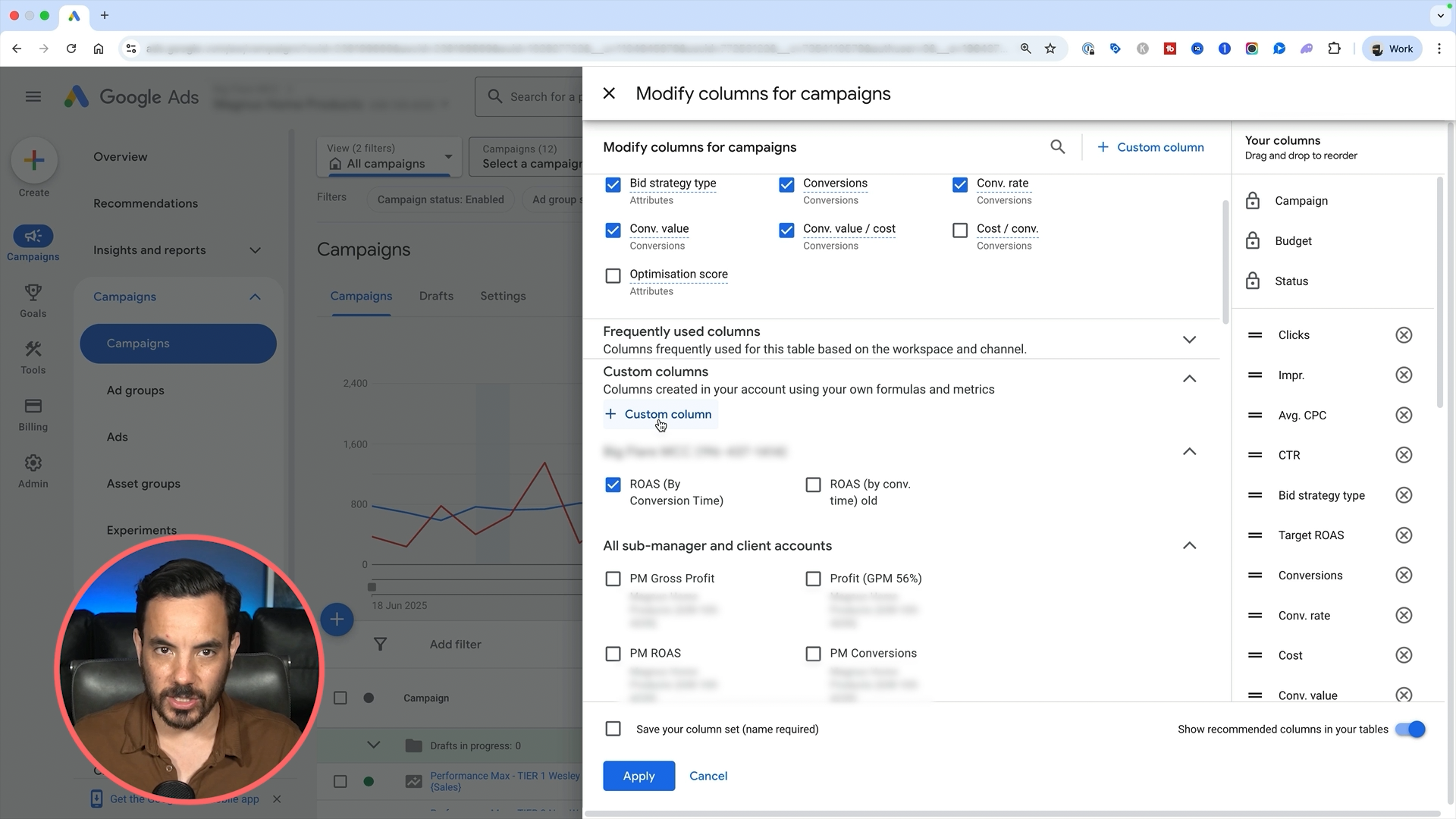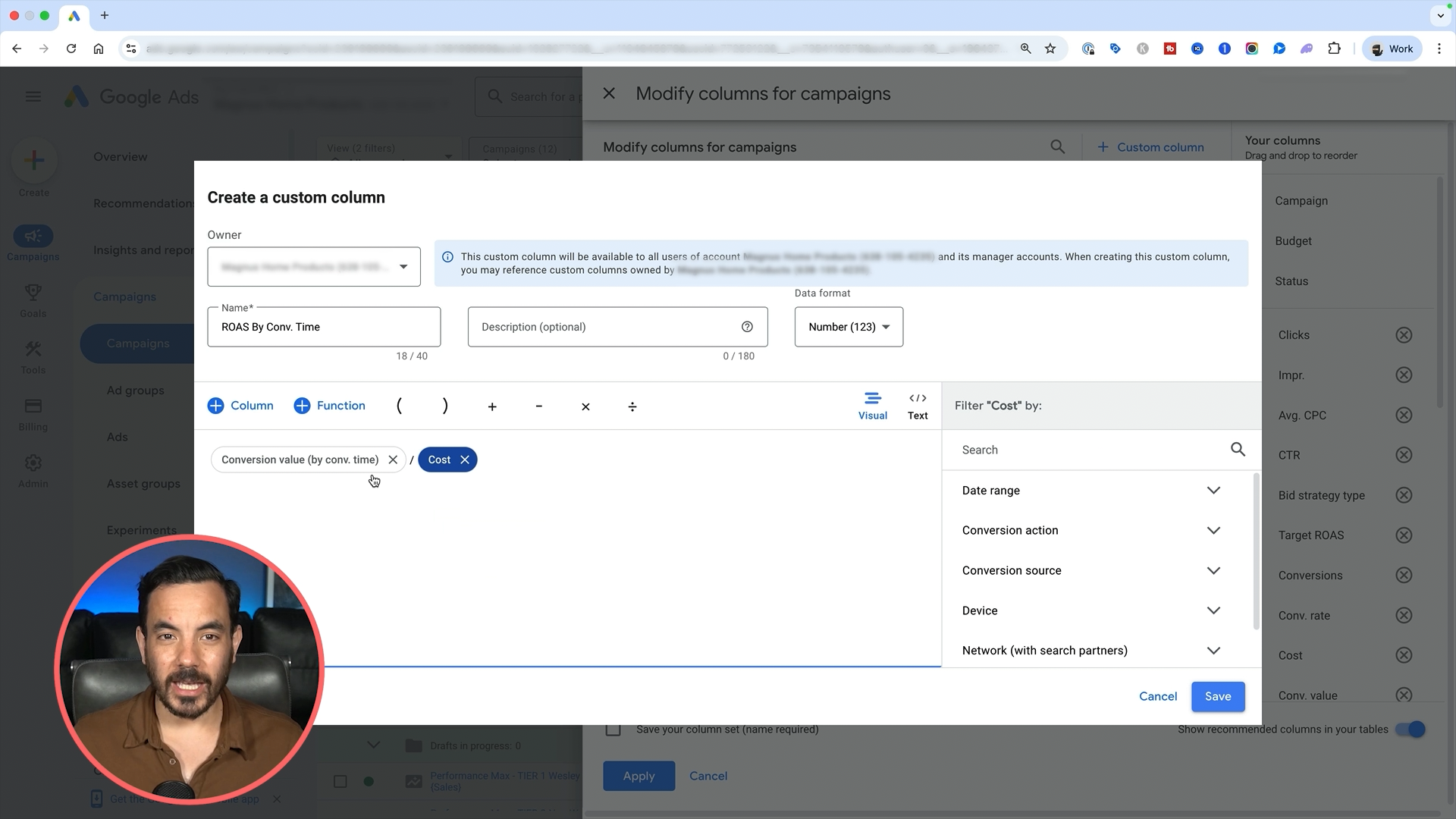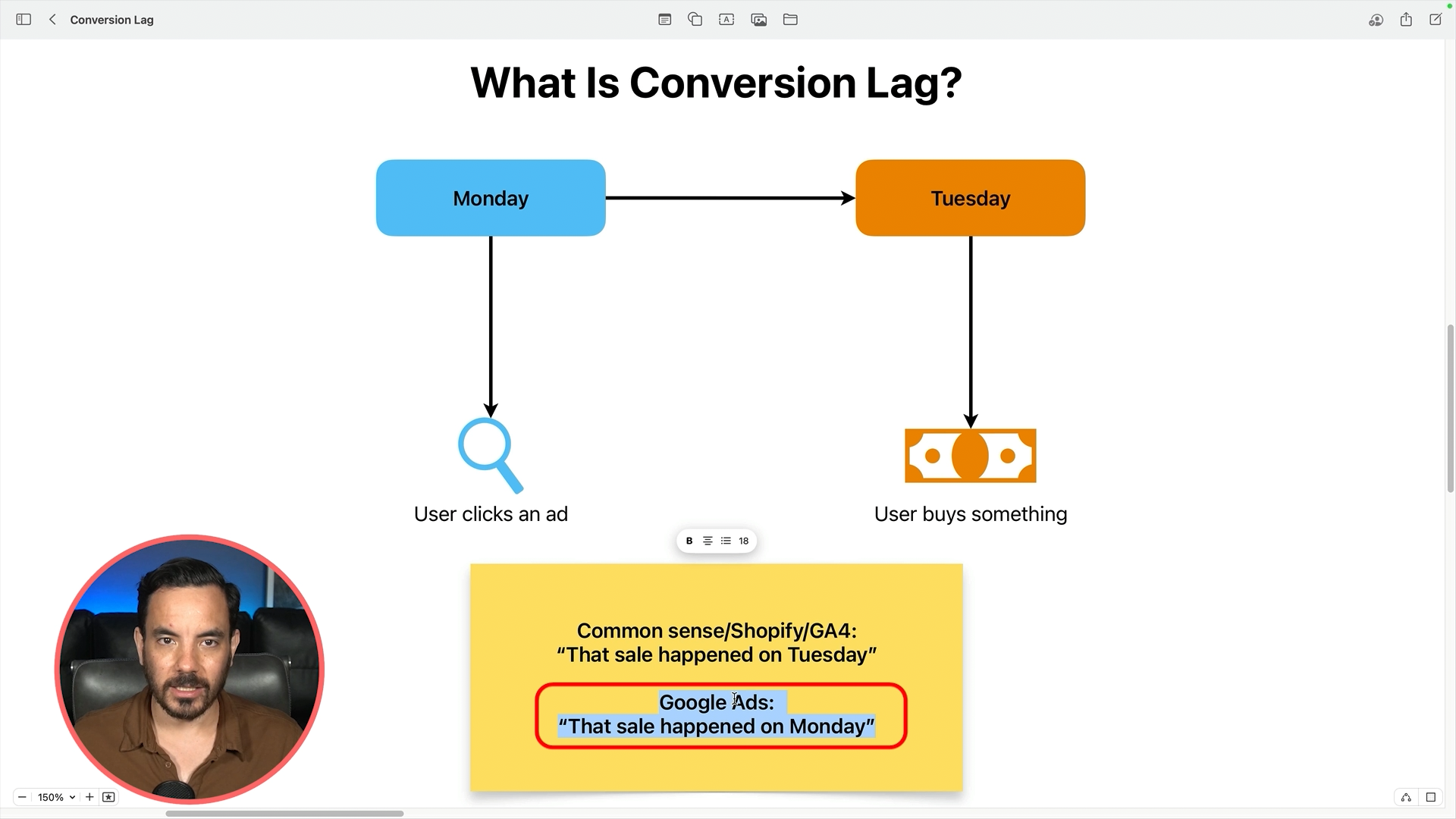Every business has conversion lag, even if you’re selling cheap, low-consideration products.
But if you’re selling something expensive or high-consideration (think luxury mattresses, jewellery, custom products), the lag gets longer.
Typical Examples:
Low consideration product: 90% of sales happen same-day, 10% happen later.
High consideration product: Only 60% of sales happen same-day. Up to 40% happen 12+ days later.
So if you only ever look at the last 3–7 days in your account using standard conversion metrics… well, you’re flying blind.
How to Check Your Actual Lag:
Go here in Google Ads:
Tools & Settings > Measurement > Attribution.
Set a long date range (last 90 days).
Click into Path Metrics.
Review the Day Analysis report.
You’ll see exactly how many of your conversions come in the same-day, +1 day, +2 days, all the way to 12+ days.
I recently saw an ecommerce account with 30% of revenue happening more than a day after the click, and 8% taking more than 12 days.
In cases like that, if you're analysing anything less than 2 weeks old using standard columns, you’ll always underreport.
So When Should You Use Each Metric?
Great question. Here are my guidelines:
Use standard conversion columns for:
Making campaign optimisation decisions.
Understanding what Google Ads caused and when.
Analysing the impact of past changes or experiments.
Use “by time” conversion columns for:
Checking very recent performance (within the last 7–14 days).
Comparing against Shopify, GA4, or other platforms.
Setting expectations for lagged results.
They serve different purposes and using the wrong one at the wrong time can send you in the wrong direction.
TL;DR
If you’re seeing poor performance in the past few days in Google Ads, check the “by time” columns before you panic.
They’ll show you the real numbers and they often tell a much better story.
Then, use the Attribution report to understand your actual conversion lag.
And finally, don’t ditch the standard columns. Just know when and why to use each view.
To truly understand your Google Ads performance, you need to account for conversion lag and know when to use “standard” vs “by time” metrics. The default columns often underreport recent conversions, leading you to believe your campaigns are underperforming — when they might not be. By checking the right columns, building custom ROAS or CPA formulas, and reviewing the Attribution Path Metrics report, you can stop making knee-jerk decisions and start optimising with confidence.

![[CASE STUDY] From $10K to $723K Monthly Revenue for Manta Sleep](https://images.squarespace-cdn.com/content/v1/5352434ee4b0aedbe40d16dd/1587016094478-BGJG6NC7K6KQN8H81JMW/62020860_2438306076387608_3911898948121395200_n.jpg)