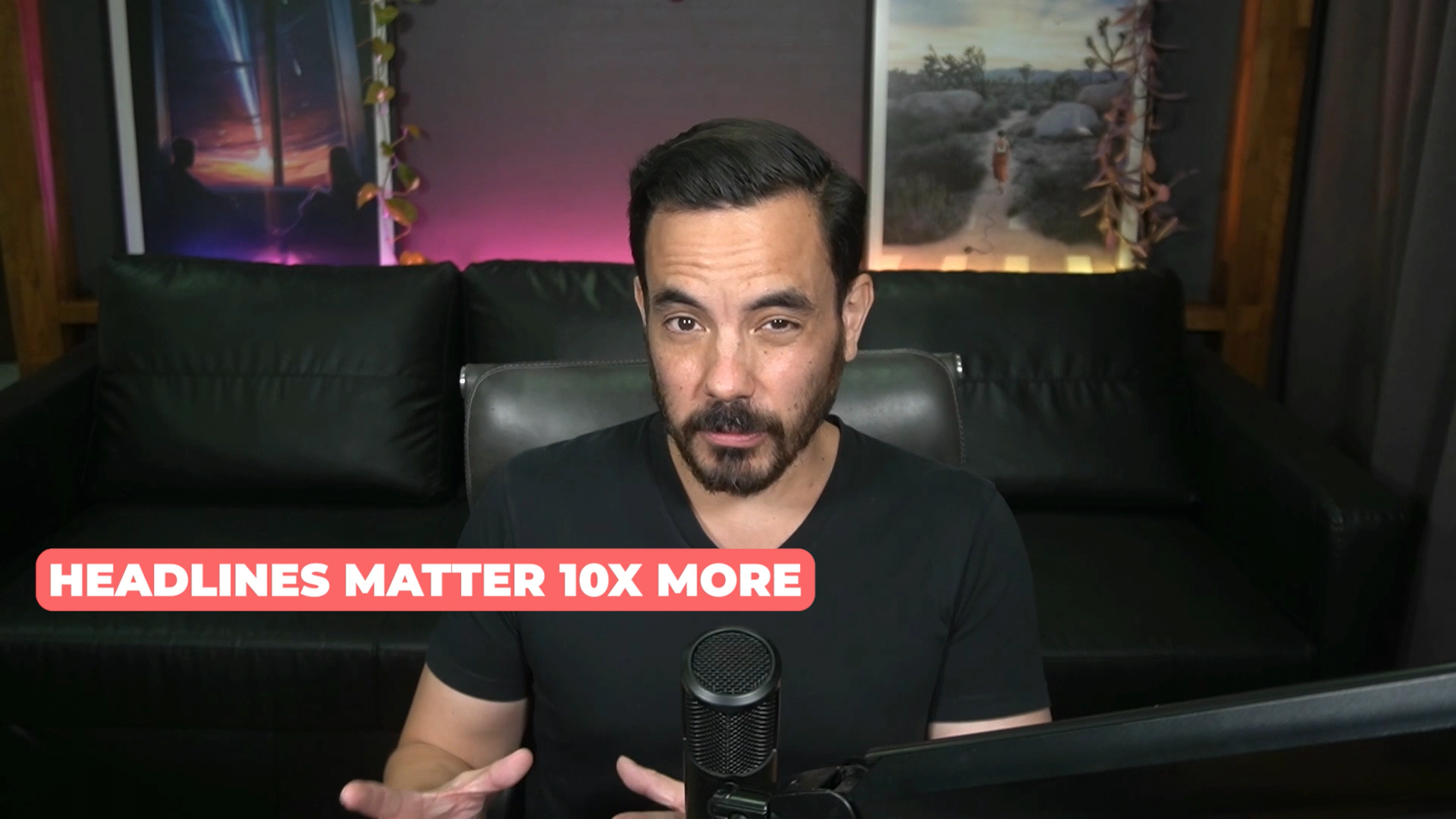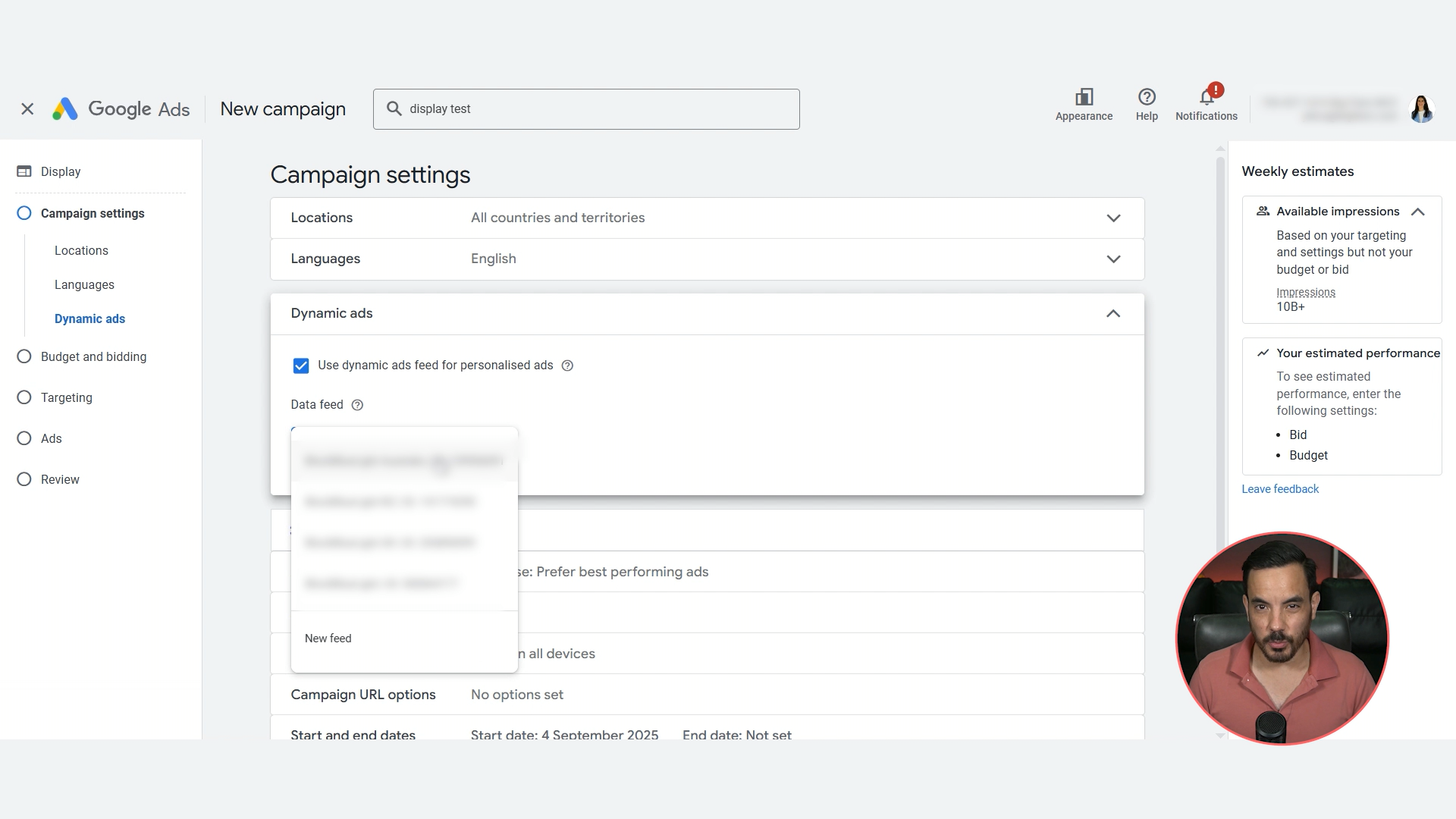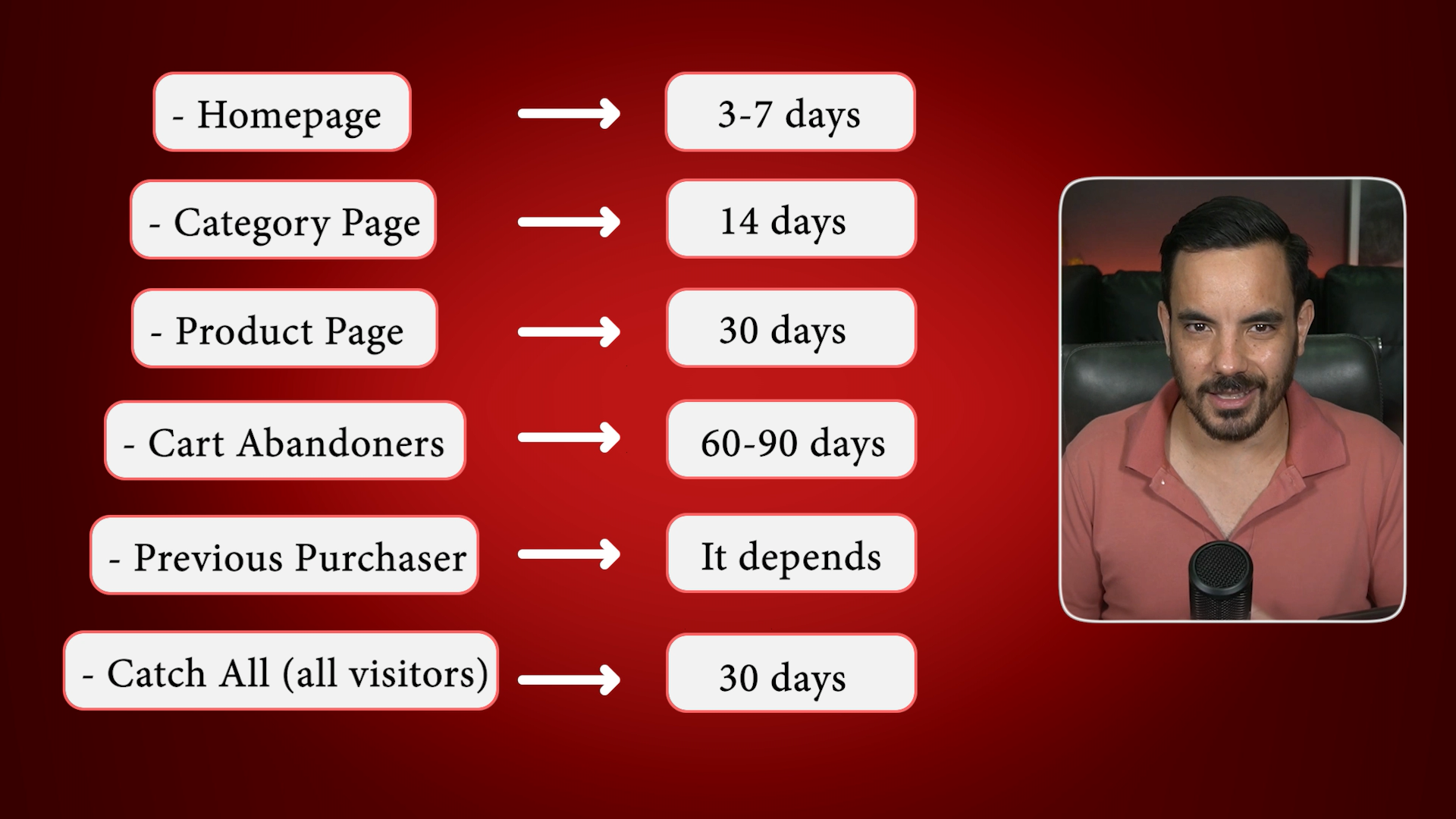Let’s talk about something I see a lot of ecommerce brands get wrong…
Running Google Shopping ads on their own brand name.
Most people ask me something along the lines of:
“Should I run Google Shopping ads on my brand terms?”
And I always say: yes, absolutely.
Here’s why.
Why You Should Absolutely Run Shopping Ads on Brand Searches
Let me paint you a picture.
Someone searches for your brand on Google. If you’ve got Shopping ads running against your brand name, they’ll see a nice row of product tiles with pricing, photos and offers. Most importantly, they’ll likely click straight through to a product page.
Compare that to someone who clicks your Search ad (or organic result). They’ll usually land on the homepage and have to do a bunch more clicks to find a product they actually want to buy.
Which user is more likely to convert?
It’s almost always the one who lands directly on the product page.
Fewer clicks = higher conversion rate. It’s a simple truth in ecommerce.
So when someone types your brand into Google, don’t just rely on your homepage or organic listings to close the sale. Show up with Shopping ads and let Google’s AI recommend the products that the user is most likely to buy.
Bonus: Keep Competitors Off Your Brand
Another reason to run Shopping ads on your brand name?
It helps keep your competitors off your turf.
Even if competitors don’t explicitly mention your brand in their product feeds, Google can still associate their products with searches for your brand. It’s frustrating, but it happens.
If you’re not running Shopping ads on your own brand name, Google’s going to try to fill that space with something… and that something might be your competitors.
I’ve seen it happen time and again: brands who don’t run Shopping ads on their own name find the Shopping results on their brand searches filled with completely different stores selling similar products.
Don’t let that happen. Own your brand name. Own those Shopping placements.
Two Ways to Do It (and Which I Prefer)
So how do you actually make sure Shopping ads run on your brand name?
There are two main ways to do it, but one is clearly better than the other in my opinion.
Option 1: Let Performance Max Handle It (and Take Control with Search Campaigns)
This is my favourite approach.
Here’s what you do:
Don’t exclude your brand name from your Performance Max campaign.
Then, in a separate Search campaign dedicated to your brand terms, add every single possible spelling of your brand as exact match keywords.
Why does this work?
Because Google prioritises exact match keywords in Search campaigns over Performance Max for Search traffic. That means branded Search traffic (text ads) will go through your branded Search campaign, and Performance Max gets to keep showing Shopping ads on your brand name.
Result? You control your Search ads with your branded campaign, and you still get full Shopping ad coverage through PMax.
✅ Keeps your Shopping ads showing on brand
✅ Keeps your Search traffic well organised
✅ Google follows your preferences without messy workarounds
This is the setup I recommend for most brands.
Option 2: Split Out a Dedicated Brand Shopping Campaign
This is a backup option and one I personally find messy.
Here’s how it works:
You exclude your brand name from your main Performance Max campaign.
Then, you set up a separate Shopping campaign (usually a Standard Shopping campaign) that doesn’t have brand exclusions, so it can pick up brand term traffic.
Problem is: segmentation here isn’t perfect.
You’ll often find that some non-brand searches sneak their way into the brand campaign, and managing that can be a bit of a pain.
You’ve got to spend time checking search terms and filtering out anything non-branded, and even then it’s hard to get a 100% clean split.
That’s why I call this my less preferred option.
It works… sort of. But it requires more hands-on time, and it’s never as neat as it should be.
The Best Setup (In My Opinion)
Go with Option 1.
You’ll get full Shopping ad coverage on your brand name.
Your branded Search traffic will flow cleanly through a dedicated Search campaign.
You won’t need to spend hours trying to filter non-brand queries out of your Shopping campaigns.
Set it up once and you’re sorted. Google does what you want, and your Shopping ads show up right where they should: on your own brand name.
Final Thoughts
So, should you run Shopping ads on your brand name?
Yes. Absolutely. No question.
It helps conversions, it helps user experience, and it keeps competitors from poaching your customers.
The best way to do it is to:
That way you don’t have to fight Google. You’re working with the system, and getting more control and better results as a result.
Conclusion
Running Shopping ads on your own brand name is one of the simplest and most effective strategies ecommerce brands can use to boost conversion rates and protect their search real estate.
When users search for your brand, Shopping ads offer a shortcut to the product page — increasing the likelihood of a purchase compared to generic homepage visits. Plus, Shopping ads help you defend against competitor ads that might otherwise appear for your brand terms.
The recommended setup is to let Performance Max show Shopping ads for your brand terms, while using a separate Search campaign with exact match brand keywords to capture and control branded Search traffic.
This approach gives you the best of both worlds — control and performance — without the messiness of splitting out Shopping campaigns or fighting with exclusions.

![[CASE STUDY] From $10K to $723K Monthly Revenue for Manta Sleep](https://images.squarespace-cdn.com/content/v1/5352434ee4b0aedbe40d16dd/1587016094478-BGJG6NC7K6KQN8H81JMW/62020860_2438306076387608_3911898948121395200_n.jpg)