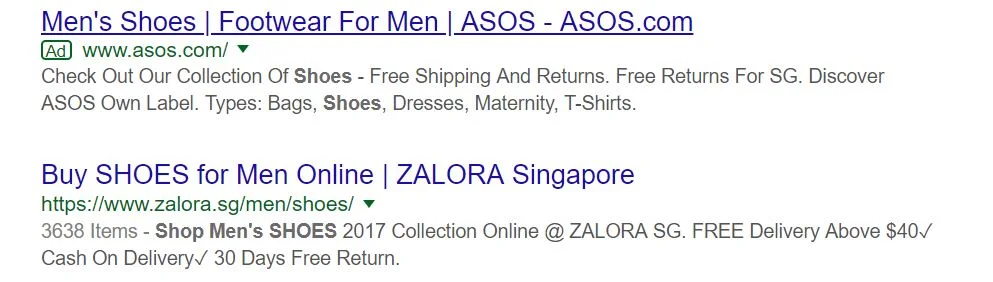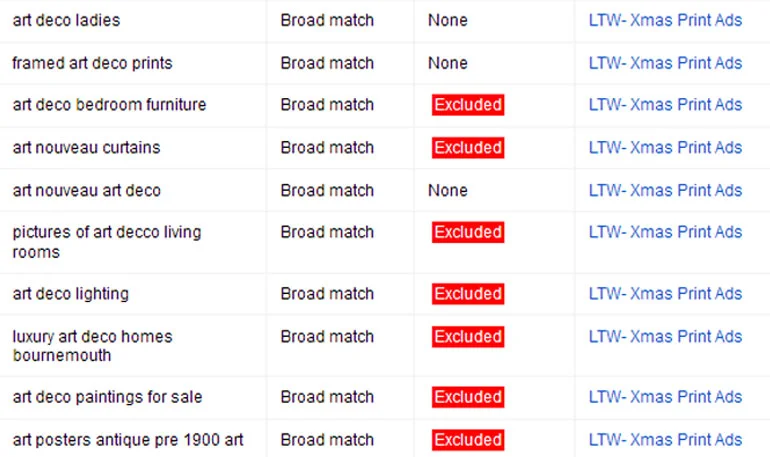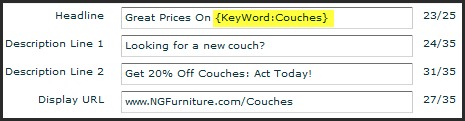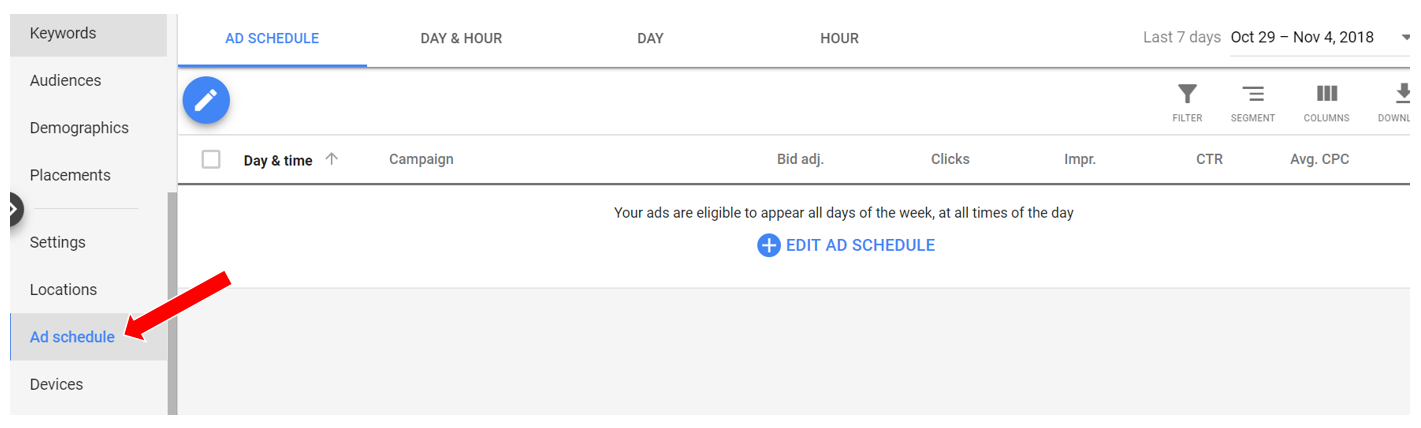As an Adwords advertiser, you’re constantly thinking of new ways and methods in which you can grow your business. Yes, you’ve hit six or seven digits in revenue, which is pretty commendable - but the last thing you want to do is to let your growth stagnate, and your business plateau. But at the same time, you’ve got to keep an eye on your cash flow, and you don’t want to increase your marketing budget unless it’s absolutely necessary.
Here’s the thing: you can increase your sales and revenue without spending more on advertising. You simply have to stretch your dollar… and one great way of doing this is to increase your AdWords click-through-rate.
To help you out, we’ve put together a bumper list of 15 ways in which you can send your AdWords click through rate sky-high. Let’s get straight to it!
1. Countdown Timers
People use countdown timers on landing pages, and even on eCommerce stores. (We’ve seen some nifty ones that say something along the lines of: “We’ll reserve the items in your shopping cart for the next XX:XX minutes.”) So why not use these with your AdWords campaigns as well?
The good news? With Google AdWords’ Dynamic Countdown Widget, adding a countdown timer to your Google Ads is super easy. All you need to do is type “{=” where you want the counter to appear, and specify certain details in the pop-up box that appears. For a more detailed guide, check out this article.
If you’re looking for a quick and easy hack that you can use to increase your AdWords click through rate, we’d say that this is pretty much it. Check this out: after incorporating countdown timers in their ads, footwear retailer Clarks saw their click through rate increase by an impressive 32%. All that FOMO really does compel consumers to click on ads!
2. Ad Extensions
Another tried-and-tested way of increasing your AdWords click-through-rate is using ad extensions. Google themselves state that these “typically increase an ad's click-through-rate by several percentage points”.
To make things clear, just because you’ve set up your extensions doesn’t mean that they’ll definitely show up; your extensions will only become visible when your ad’s position and your Ad Rank is high enough. While you’ve got no way of determining if your extensions will show (or when exactly they’ll show), your best bet is to just set them up, work to increase your Ad Rank, and hope that they kick in. All extensions are free to add to your campaign, so why not?
Here are the various extensions you can use:
Call extensions
Message extensions
Sitelink extensions
Callout extensions
Structured snippet extensions
Price extensions
App extensions
Promotion extensions
Seller ratings extensions
Here’s a question we get all the time: which is the most effective extension for eCommerce stores? Unfortunately, we don’t have a clear-cut answer for you; this really depends on your industry and the products that you’re selling.
If you’re selling high-value, pricey items, and the bulk of your customers call or message you with questions before making a purchase, then it makes sense to use call or message extensions. If you’re selling a demonstrable product (such as a hair curler or VR equipment), then you might experience more success with a sitelink extension that directs your customers to a demo page. But the most important thing to remember with ad extensions is this: the more the merrier! There is not cost (except for the few minutes it takes to do) to set them up, and each additional extension you add will likely have a positive effect on your CTR, so you might as well set up every extension that is available to you.
3. Using Symbols / Numbers
With your AdWords campaigns, the goal is to stand out from the crowd. If you can outbid all your competitors and score yourself the highly coveted Page One, Position One position, that’s great. If not, then a great trick is to incorporate symbols and numbers into your ad to make it “pop”.
Instead of: “Most Popular Socks Subscription Box”, try:
Voted #1 Sock Subscription Box
98% Satisfaction | Socks Subscription
...or something along those lines.
If you’re feeling adventurous, you can also try using emojis in your Google AdWords. A word of caution: marketers have reported mixed results: some say that using emojis results in higher click-through-rates, and others say that ads featuring emojis simply don’t get approved.
To learn more about using emojis in AdWords, read this WordStream article. Do note that emojis don’t render the same way on all devices or platforms, so before you submit your ad on Google, make sure you use CanIEmoji to test for visibility on all platforms, devices, and browsers.
4. Using Keywords In Your Display URL
Why should you include your keywords in your display URL? In a nutshell, this increases the relevancy of your ad or listing, and helps you build trust with your consumers.
Check out these two listings that appear when you search for “buy men’s shoes”, for example.
The first listing’s display URL is simply www.asos.com, which leads the searcher to think that clicking on the ad will direct them to ASOS’s homepage. If you were in the searcher’s shoes, what would you do? You’d probably scroll downwards, see Zalora’s listing (which features a www.zalora.sg/men/shoes display URL), and click on that listing instead.
Bottom line? ASOS is definitely missing out on a great deal of clicks because their display URL is misleading. Don’t make the same mistake with your ads!
5. Using Negative Keywords
For the uninitiated, negative keywords are keywords that prevent your ad from being triggered by a certain word or phrase.
Say you own an eCommerce store which sells stainless steel bottles, but you’re getting a lot of impressions from people who search for BPA-free plastic bottles. Obviously, the bulk of these people won’t click through, nor will they convert as paying users. So instead of showing your ads to them (and throwing your money down the drain), go ahead and add “BPA-free bottles” and “plastic bottles” as negative keywords. This way, your ads won’t get served to the wrong target audience!
How do you identify negative keywords to include? First and foremost, take a look at your Search Terms Report, which shows you the actual search queries that are triggering your AdWords ads. If any of these terms aren’t relevant to your business, then go ahead and set them up as negative keywords.
You can also use Google’s Keyword Planner tool to come up with more ideas for negative keywords. Simply plug a generic term in (eg “bottles”), and the tool will spit out a list of related keywords. If you see any keywords which aren’t related to your business (and have high search volumes), again, add them to your negative keywords.
Last but not least, you can also manually search for the keywords you’re bidding on in Google, and look at what other keywords pop up. Be sure to do this in incognito mode, so that Google doesn’t bias your search results based on your browsing history. Also, don’t just hone in on the listings on the page - check out the autofill suggestions, and scroll down and look at the other search terms that Google suggests as well.
Once you start using negative keywords with your campaign, you’ll see your click through rates increasing. Because you’re getting higher quality traffic, you should see a nice lift in your conversion rates as well.
6. Opting Out Of Google's Search Partners Network
A lot of newbie eCommerce store owners or marketers assume that all their AdWords clicks come from people who search for their keywords on Google.com. Often, though, that’s not the case. If you don’t opt out of Google’s Search Network, a lot of clicks might actually come from Google’s network of partner websites.
Exactly what are these partner websites? Google defines them as sites that “partner with Google to show ads”. These help advertisers to “extend the reach of Google Search ads to hundreds of non-Google websites, as well as YouTube and other Google sites”.
Now, here’s the problem with these partner websites: you don’t have any visibility as to which sites your ads are shown on, and you don’t have the option to let your ads run on specific partners while opting out of other sites. Most marketers find that partner sites bring them low quality traffic, and that it eats up their advertising budget while driving few or no conversions.
Want to stop showing your ads on Google’s Search Network? Head over to your campaign settings, and uncheck the box which says “Include Google search partners”. Be sure to monitor your campaigns, and see if there’s a corresponding increase in your click through rates.
7. Using Dynamic Keyword Insertion
You already know that consistency is key when it comes to Google AdWords. In an ideal scenario, you’d want the copy on your AdWords ads to match up perfectly to the keyword you were targeting. But how do you do this if you are running, say, 5 different keywords all in the same ad group?
All you need to do is use Google’s Dynamic Keyword Insertion feature - this carves out an empty space in your ads which gets automatically populated with the exact keyword that triggered the ad.
When you’re setting up your ad, this is what it’ll look like:
Notice the “{KeyWord:Couches}” in the headline? This gets swapped out with the keyword that triggered the ad. If it was “leather couches”, your ad will say “Great Prices On Leather Couches”. If it was “3 seater couches”, your ad will say “Great Prices on 3 Seater Couches”. And on it goes!
This feature is extremely effective in increasing the relevancy of your ads (which in turn, increases your click through rate). To learn more about using Dynamic Keyword Insertion, check out Google’s guide.
8. Ditching Broad Match Keywords
A broad match keyword is essentially a keyword that triggers your ads when someone searches for your keyword, and/or when they search for any variation of said keyword. If you include “bench” as a broad match keyword, for example, your ad might get shown for searches such as:
Bench press
Buy benches
Wooden benches
Dining benches
And so on. As you may imagine, the relevance of your ad to your consumer’s search term tends to drop when you use broad match keywords. This negatively impacts your click through rate.
Now, don’t get us wrong - we’re not saying that broad match keywords are inherently bad. They can be useful in generalized industries. If you’re a contractor or an interior decorator, for example, you could use “home remodel” as a broad match keyword. Whether consumers land on your page after searching for “kitchen remodel”, “house remodel”, or “remodel cost” doesn’t matter - your business is relevant to all these folks, and you can potentially convert them as paying customers.
IF you’re in the eCommerce industry, and the bulk of your customers will be searching for specific products, you’ve got to be a lot more careful. Say you’re selling men’s shoes, and you’ve got “leather shoes” included in your campaign as a broad match keyword. If a consumer searches for “women’s leather sandals”, your ad might pop up. It’s irrelevant to them, so they’ll scroll right past it without a second look. Your click through rate suffers, and your ad budget gets eaten up unnecessarily.
For those in the eCommerce business, we recommend using phrase match and exact match keywords instead of broad match. Give it a shot, and see if your click through rate increases.
9. Improving Your Copywriting
This is pretty straightforward - the more intriguing or compelling your ad copy, the higher your click through rates. Here are a few tips to get you started…
Ask A Question
Instead of rattling off the benefits of your product or service, go ahead and ask a question. If you do it right, this could help you connect with your customer on a deeper level, or even incite an emotional response from them.
Say you sell hair products for men. Here are a few ideas:
Receding hairline starting to bother you?
Counting down the days till your male-pattern baldness kicks in?
Want a sexy man bun that the ladies won’t be able to resist?
Put on your thinking cap, and let your creative juices flow.
Experiment With Prices
Should you or should you not include prices in your ad copy? It depends on several factors, including the products you’re selling, the niche you’re in, and the prices themselves. Go ahead and A/B test it, and see what works best for you.
If you do find that including prices helps to increase your click through rate, then you can run further tests on what’s the best way to frame your prices. For example, you could say:
Save $20
Buy At Just $80 (U.P. $100)
Promotional Price Of $80
20% off
20% discount
Again, do some A/B testing, and let the numbers speak for themselves.
Include References To Seasonality
Depending on the nature of your products, you may also want to throw in some seasonal references. Similar to using a countdown timer, the goal is to jolt the consumer into action.
If you’re selling swimwear, for example, appropriate copy to use includes:
We’re counting down to summer!
Summer’s just a month away.
We’re summer-ready… are you?
If you’re running a special promotion or offer in conjunction with a holiday, be sure to reference that in your copy too. This makes your ad looks timely and relevant; and you can include a countdown timer (see point #1) to increase your consumer’s FOMO.
10. Offer Something Free
Everyone’s a sucker for free stuff, so go ahead and capitalize on this. In your ad copy, highlight that you’re offering free shipping on all orders, or a free item with a larger purchase.
Some eCommerce stores even go so far as to offer free products (no purchase necessary, but customers are required to cover the costs of shipping). Basically, these guys bulk-order cheap products from platforms such as AliExpress, and they inflate the costs of shipping so that they break even or make a small profit even while giving out the products “free”. It’s not the most ethical strategy out there, but each to their own.
11. Improve Quality Score
Your AdWords quality score, which is ranked from 1-10, is an estimate of the quality of your ads, keywords, and landing pages. You’re aiming for a score that’s as high as possible; if your score is too low, it’ll affect your ad position, which in turn affects your click through rate.
Want to bump up your AdWords quality score? You’ll need to work on your landing page experience (among other things). Learn more about this with our guide on optimizing your landing page experience.
12. Group Keywords Properly
When it comes to the number of keywords you have within an ad group, less is more.
The rationale behind this is simple. The more keywords you have in an ad group (and the more varied these keywords are), the more generic your ad copy and landing page has to be. This drives your click through rates down, and results in higher Costs Per Conversion.
If you haven’t already done so, start organizing your keywords properly, and only include a few closely-related keywords in the same group. As a general rule of thumb, try and keep each ad group to 5 keywords or less. We even go so far as to make our ad groups into SKAGs (Single Keyword Ad Groups) so that we can craft truly customised ad copy for every single keyword.
13. Experiment With In-Market Audiences
In-Market Audiences for Display campaigns have been around for quite some time now, but In-Market Audiences for Search campaigns are pretty new (they were actually launched just a few months back in June 2018). Google bills them as “a way to connect with consumers who are actively researching or comparing products and services across Google Display Network publisher and partner sites and YouTube.”
This sounds pretty vague, so let’s delve a bit deeper. Basically, Google looks at several factors to determine whether a consumer has purchase intent in a particular category. We’re talking about the consumers’ clicks on related ads (and subsequent conversions), the content of the sites they visit, and even the recency and frequency of said visits.
As an advertiser, you’re given the option to serve your ads to In-Market Audiences in 18 different categories, including:
Apparel and Accessories
Autos & Vehicles
Baby & Children's Products
Beauty Products & Services
Business Services
Computers & Peripherals
Consumer Electronics
Consumer Software
Dating Services
Education
Employment
Financial Services
Gifts & Occasions
Home & Garden
Real Estate
Sports & Fitness
Telecom
Travel
Someone who searches the term “bpa-free bottles” once might not be included in an In-Market Audience. But someone who has searched for that same term five times in the past week, visited multiple websites selling bpa-free bottles, and looked at a blog article comparing Klean Kanteen vs Nalgene bottles will definitely make the mark. If you use In-Market Audiences, the latter consumer is who you’ll be serving your ads to.
At the crux of it, In-Market Audiences is said to help you reach out to consumers who are at the end of their Buyer’s Journey, and ready to make a decision - that’s why it’s so powerful.
To use In-Market Audiences for search ads, click on the “Audiences” tab within your existing campaign, select the “Edit” icon on the top left, select your campaign or ad group, select “Observation”, and then click to include “What they’re actively researching or planning”. That’s all there is to it.
14. Use Income Targeting
This is especially useful for eCommerce stores that deal in high-end products, or products that would only appeal to consumers in a certain income group. Perhaps you’re selling state-of-the-art home audio systems that go for $2000 a pop, for example. By selectively showing your ads to higher income individuals, you’ll definitely improve your click through rates and your conversion rates.
Enabling income targeting is easy. Log in to your AdWords account, and from the left-hand panel of your dashboard, navigate to “Demographics”. Then click on “Household Income”, and select the appropriate option:
Top 10%
11-20%
21-30%
31-40%
41-50%
Lower 50%
Unknown
Do note that you can enable income targeting and adjust bids at the ad group level. If you’re an eCommerce store selling a wide variety of electronics brands, for example, you can target individuals in the top 10% with ads for high-end brands, and individuals in the lower 50% with ads for more affordable options. Sweet, huh?
As of now, the income targeting feature is only available in the US, Australia, Brazil, Hong Kong, India, Indonesia, Japan, Mexico, New Zealand, South Korea, Singapore, Thailand. If you’re outside these countries, this feature won’t be available to you.
15. Schedule Your Ads
With Google’s ad scheduling function, you can schedule your ads to display only at certain times of day. To get things straight, you can specify the days of the week and the time periods within each day you want your ads to run, but you don’t have the option of choosing not to run your ads on certain days of the year. (If you want to do this, simply log in and pause your campaign on these days).
Now, ad scheduling is the most useful for businesses who rely heavily on call extensions. Assuming these folks only attend to enquiries during office hours, it makes sense for them to schedule their ads to run only during these hours. That said, eCommerce store owners can also benefit from ad scheduling… you’ll just have to put a bit more effort into determining when you should be running your ads.
First, click on the “Reports” tab from the menu at the top right corner of your dashboard, then click on “Predefined Reports”, and “Time”. From here, you’ll be able to access the various reports (“Day of week”, “Hour of day”, etc), which will tell you which days and hours tend to be the most profitable for the campaign.
Once you’ve figured out when you’ll get the most conversions, click on the “Ad Schedule” tab from the left-hand panel, select a campaign to work on, and click on the blue edit button to add a new Ad Schedule.
A Final Word On Increasing Your AdWords CTR
Give yourself a pat on the back! You’ve made it all the way to the end of this bumper guide, and you’re now a certified expert on increasing your AdWords click through rate.
Now, if you’re feeling a tad overwhelmed at this point, take a deep breath. You don’t need to run yourself ragged trying to implement all 15 methods at once. Just pick one thing to start off with (this also gives you the added bonus of being able to A/B test it properly). Leave a comment to let us know what you’ve tried, and tell us how it worked for you!